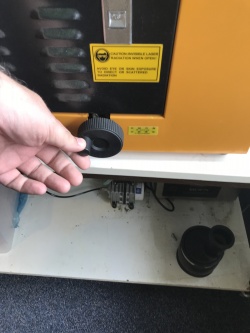Difference between revisions of "Laser Cutter"
From
(→Visicut) |
|||
| Line 47: | Line 47: | ||
For instructions of visicut check [https://wiki.fablab.berlin/Laser_Cutting_Introduction_(Epilog) FabLab Berlijn] | For instructions of visicut check [https://wiki.fablab.berlin/Laser_Cutting_Introduction_(Epilog) FabLab Berlijn] | ||
| − | Select the right material and use the settings | + | Select the right material and use the material tab. Depending on what you want to cut or engrave you can review your settings in tab "Laser settings". |
For the power / speed setting see the presets as a starting point, you can always adjust these according your own preference. | For the power / speed setting see the presets as a starting point, you can always adjust these according your own preference. | ||
Revision as of 22:16, 1 June 2018
Contents
Usage
Don't use the following materials :
- PVC plastic of other material containing chlorine,
- Teflon or other materials containing fluorine,
- Rubber,
- Not recommended Polycarbonate (also known as Lexan, it produces a ugly edge and smokes like crazy).
If you are not sure you can use this diagram to identify the material
ALWAYS keep an eye on your job when the laser is working. Don't leave it unattended.
After each use clean the laser (lens and mirror) with a cotton swab and aceton, do not exert pressure on the lens while cleaning.
Preparation
- Download Visicut, in version 1.7.9-51 or later you can download under menu 'Options --> Download recommended settings : Select "Netherlands, Enschede: TkkrLab"'
- For older versions of visicut, download setting for TkkrLab
- Start visicut and use menu 'Extra --> Install Inkscape Extension'
Steps
Turn on the laser
Switch on the laser, the airflow and water cooling should start automagicly
Put in the material
The table have to be on the right height so that the laser is focused. Use the turning knob to adjust the table hight.
On the table inside right side there is a red line, the top of the material should align to this red line.
The material is now set, use your favorite vector program like Inkscape.
Inkscape
For more instructions how to use inkscape for lasercutter check out this manual from makerspace ZB45
In Inkscape make something you want to cut. If you have your design done select what you want to cut and use menu 'Extensions --> Lasercut path --> Open in Visicut'
Visicut
For instructions of visicut check FabLab Berlijn
Select the right material and use the material tab. Depending on what you want to cut or engrave you can review your settings in tab "Laser settings".
For the power / speed setting see the presets as a starting point, you can always adjust these according your own preference.
Use EXECUTE to start the laser cutter job.
Specifications
- New brains Smoothie board
- Software compatible : Visicut, Inkscape
- Port : IP
- Item Code: CW3040
- Working Table Size: 300 *400mm
- Laser Tube : CO2 glass Tube
- Laser Power : 40W
- Cutting Speed : 0-2000 mm/min
- Engraving Speed : 0-3000mm/min
- Resolution : ±0.05mm /1000DPI
- Motor : Stepper
- Power Voltage : AC 110-220V±10%,50-60Hz
- Working Environment : 0-45? 5-95% (humidity)
- Power consumption : 300W (Total)
- Table type : Aluminum (Optional upon needs)
- Coolingmode : Water-cooled system
- Cutting thickness : 3-4mm (upon materials type)
- Rotary device : optional
- Packing Size : 123*79*60cm
- Gross Weight : 77/kg
No longer valid
- Software compatible : CorelDraw,AutoCAD,Photoshop
- Software : CorelDraw (Direct Output)
- Support Fils : BMP,HPGL,PLT,DST and AI
- Port : USB 2.0 Plug and play
Controller board
No longer in use we replaced this with a Smoothie clone board.
- Lihuiyu Studio 6C6879-LASER-M2:6 board from http://www.3wcad.com/
- Firmware : 2015.02.15
External Links
If you want to improve the laser check the following links
- fabriekant?
- tips tokyo hackerspace
- cnc zone
- About materials
- Getting Control over a 50 Watt CO2 Laser Cutter from China
Box makers
Inkscape boxmaker settings
| Kerf | 0.600 mm |
| Clearance | 0.450 mm |
Maintenance
Clean the lens and mirror after each job or at least once a day. Use cotton stick with aceton and lightly brush the surface of the mirror/lens.
Keep the rods oiled (no WD-40)
I (Duality) Quote:
Never use wd-40 as a lubricant. The primary ingredients in wd-40 are kerosene and mineral spirits, which can be corrosive and are otherwise not suitable for mechanical lubrication.
Also you don´t want a (wd-40) sprayed mirror ;).
focusing: link
how to maintain a laser cutter: maintenance
Water Cooling
If you need to replace the water in the water cooling replace it with Demi water with 10% antivries (in case the room can get < 0c).
Air Filter
- Transport keep it upright (or let it rest 96 hours).
Replacement parts
- Laser tube around € 250 (should last between 4000 hours (if you use always full power) - 10000 hours (if you only use engraving).
- Replacement Air filter : cost € 85 for active carbon, € 200 for the rest (285 of the whole filter)). Expected life 2 years
- Mirror € 80,=
- Lens 38 mm € 250,=